YES ! YES ! YOU CAN ! I CAN ! WE CAN ! As long as it's on CS4/5 Photoshop platform ! ^艸^ But to edit 1000 photos at one shot , should be able to but i'm just afraid it may end up lagging !
Actually i was taught this in school and i thought this is rather an awesome thing to know especially for people like me who likes to share photos . And before sharing , i always need to do some editing , like adjusting the colors or adjust the size to make uploading to host easier . But the problem is TOO MANY PHOTOS TO EDIT ! Agree much ?
So people , OPEN UP YOUR CS4/5 PHOTOSHOP NOW ! I'M GONNA TEACH YOU HOW !
1 ☆ Open up ' ACTIONS ' window (Window > Actions) .
* This is the key thing to do such awesome shortcut
2 ☆ Click the folder button . If you don't know which , look at the image below !
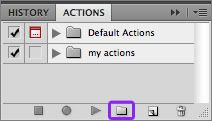
3 ☆ Name your action ! Just name anything as long as you can recognize this name for the actions you gonna be doing for later on .
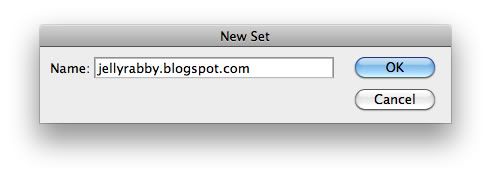
4 ☆ Open up one of the photos you want to edit .
5 ☆ Click on ' Create new action ' button ! If you don't know which , look at the image below !
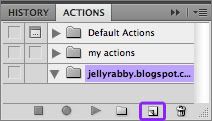
6 ☆ Name the Action either to easy display what you are going to do on the photo or anyhow name as long as you can recognize this name for the actions you gonna be doing for later on .
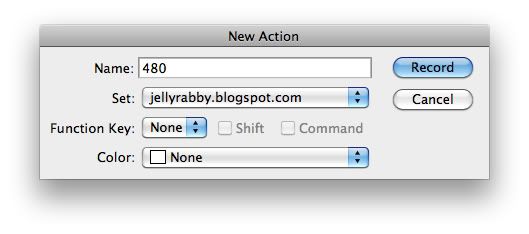
7 ☆ As you know when you click ' Record ' , it means it will do something right ? YES ! The moment you click ' Record ' , it will record down ALL THE STEPS that you do on that particular photo ! But keep in mind that you are going to apply this whole recording on your 1000000 photos , so don't happily edit what color adjusting , color balance , add this and that here and there etc ... and end up it only work well for that particular photo . Defeat purpose already !
This action is actually to help you mass edit if you are going to repeat the same step(s) 1000 times on the 1000 photos . And also , better not to make mistakes while recording . Be sure what you gonna do before recording .
8 ☆ After you have completed , SAVE THE PHOTO ! It will be better if you create a new folder where all the other photos can land into it too . For now , let's say the photo is being saved inside ' edited ' folder !
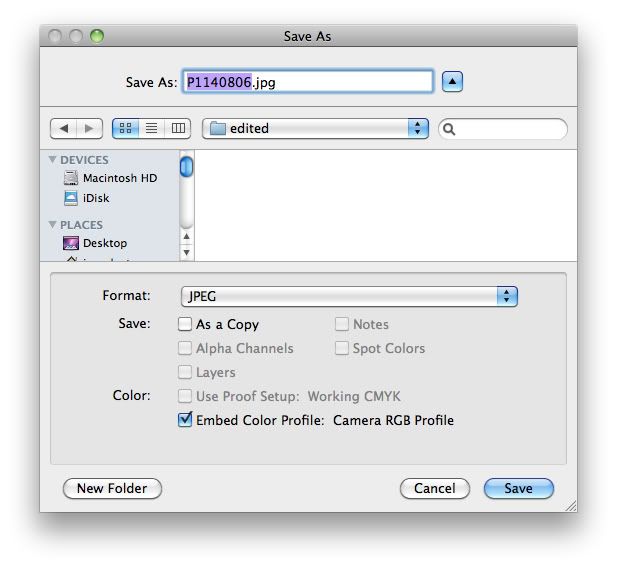
9 ☆ Remember to CLOSE the photo file after saving . You won't want to have all the 1000 photos being opened on Photoshop after being edited . it will crash your Photoshop and labtop !
10 ☆ Don't forget you are still on recording mode ! Hence , after closing the file , click the ' Stop ' button to end the whole action .
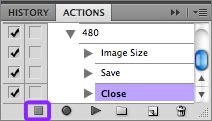
11 ☆ You can test if your action works by opening a new photo and plays it . Click on the ' Play ' button to play the steps on the new photo . Check ' edited ' folder if the new photo is edited and being saved into it .
So for the next 998 photos , you have to open one by one and click ' Play ' on each of them ! That's the shortcut !
HAHAHAHA ! OKAY ! I'M JOKING ! But you can actually use this ' Play ' method if you have only few photos to work on . Like maybe 5 ?
But what if really got 1000 photos to work on ?
12 ☆ Click on ' Br ' ! (Refer to image below) Or bascially open up Adobe Bridge !
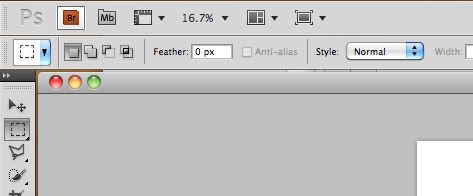
13 ☆ Select your 1000 photos or 998 if you don't want the software to work on that first 2 photos anymore .
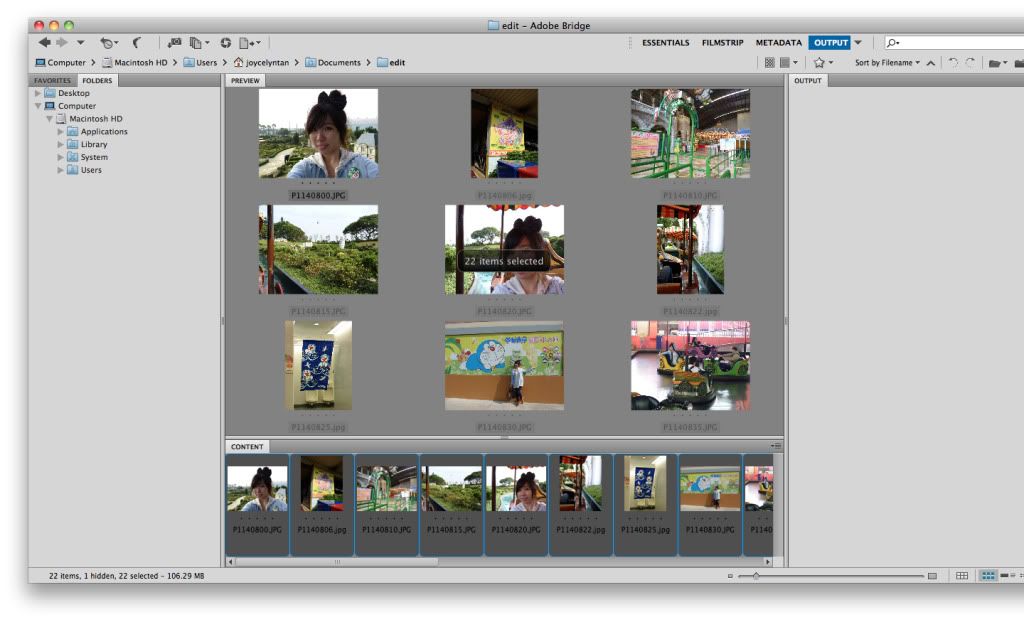
14 ☆ Still selecting the photos , click Tools > Photoshop > Batch...
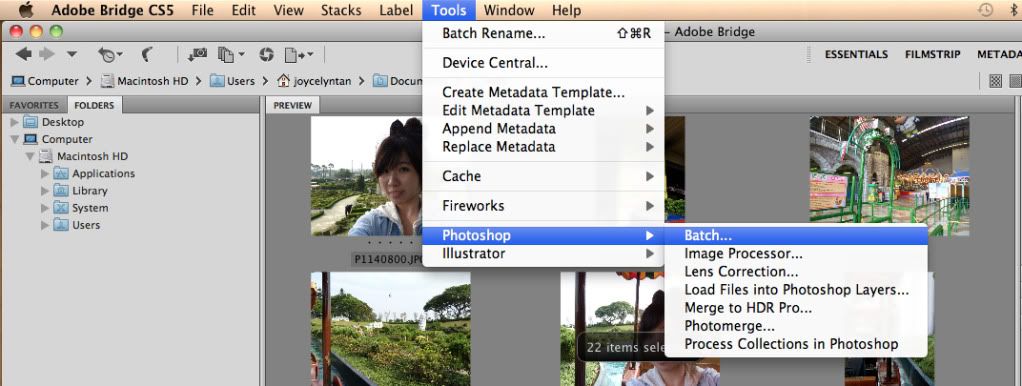
15 ☆ Follow the steps in the image below . If you can't read the text , click on it for a larger view . For the assigned folder , you can use the one you have created previously with that first 2 photos or create a new one .
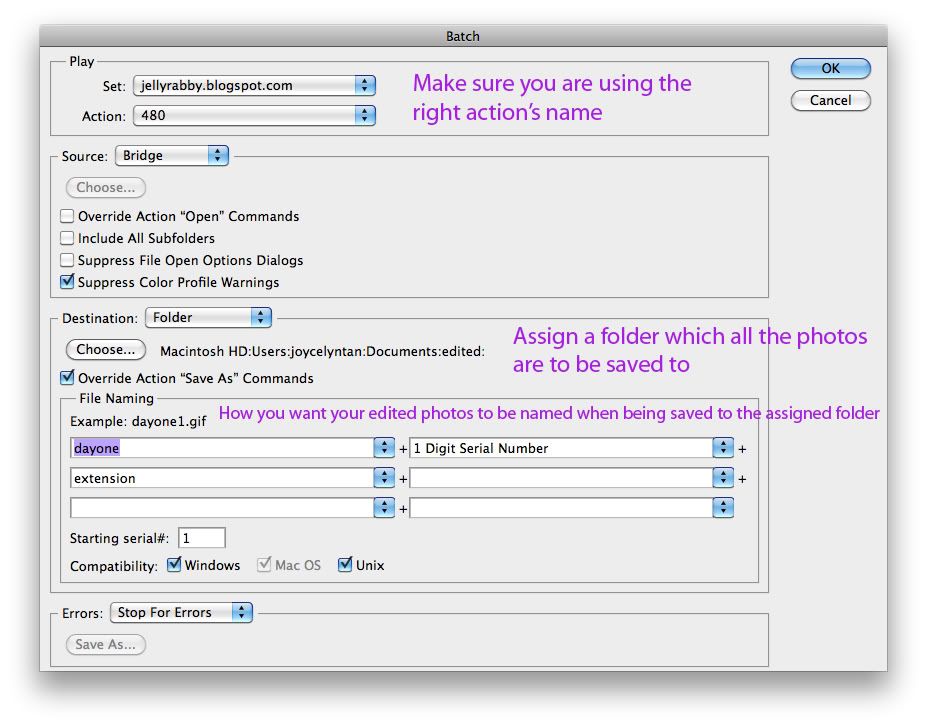
Confirm and click ' OK ' !
Ta-dah ! You are done ! Just sit back and relax while watching your photos being processed ! When everything ended , just check to make sure the edited 1000/998 photos are in your assigned folder .
Easy ? i hope this is useful for whoever is reading this especially if you have taken 1000 or even 10000 photos during this CNY festive season with your family and friends !
Last but not least ,
HAPPY RABBY YEAR !!!




This tutorial helped a lot. I tried it on CS4 and it could work too.
ReplyDeleteI wish there was a way to do this in a couple of clicks.
Glad it helps you ! & i suppose everyone wants to have the shortest and easiest way ever . Who knows Adobe may have such function in years' time . XD
ReplyDeletebtw , thanks for informing me that it works for CS4 too ! ^∀^